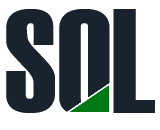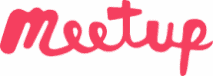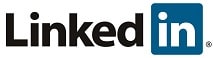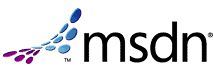Currently Browsing: Powershell
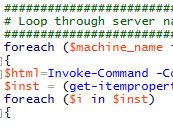

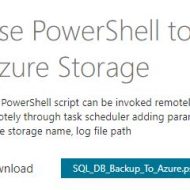

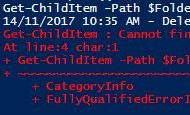

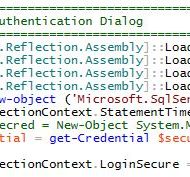



PowerShell / SQL Server / Check SQL Server current Update Status and send Email Report
Posted by Barac in Powershell, SQL Server on Mar 1st, 2018 | 2 comments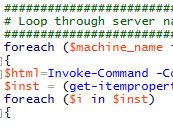
Script Download: The script with usage example is available for download from https://gallery.technet.microsoft.com/Use-PowerShell-to-check-05ca591f Summary: Check SQL Server Version and the current patch level for all servers you specified. As well check latest patches/updates available for installed SQL Server version and send email with results. Description: SQL Server Instance Update Status PowerShell script which can be invoked remotely from another PC trough the command line, with PowerShell or executed remotely through task scheduler adding servers names. Script is checking server registry...

Powershell / Use PowerShell to Backup all user databases to Azure Storage
Posted by Barac in Azure, Powershell, SQL Server on Nov 17th, 2017 | 0 comments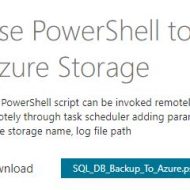
Script Download: The script with usage example is available for download from https://gallery.technet.microsoft.com/Use-PowerShell-to-Backup-3bb0a397 Summary: Backup all user database from specified SQL Server instance to the buffer location, and then copy from the buffer location to the azure storage, and create log file with results. Description: This PowerShell script can be invoked remotely from another PC trough the command line, with PowerShell or executed remotely through task scheduler adding parameters – instance name, backup destination path, excluded databases list, azure storage...

Powershell / Providers / Get-ChildItem : Invalid Path
Posted by Barac in Powershell on Nov 13th, 2017 | 0 comments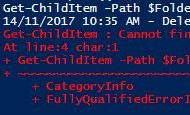
Using UNC paths when working with PowerShell providers. There are errors you can encounter using UNC paths if your current provider is different then filesystem. PowerShell will just use the current one. We can use the Get-PSProvider cmdlet to get full list of the PSProviders available on our system. My current one is filesystem. So lets test this. I will use one simple PowerShell script to delete all sub-folders and files from network folder. $FolderNetworkPath="\\10.0.0.102\test\" Write-Output ((Get-Date -Format g) + " - Delete Files and Subfolders From Network Folder") Get-ChildItem -Path...

Powershell / Credentials / Connect to SQL Server with PowerShell
Posted by Barac in Powershell, SQL Server on Nov 10th, 2017 | 2 comments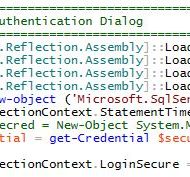
How to login using SQL Server Management Object (SMO) For windows authentication #################################################################### ####################### Windows Authentication ##################### #################################################################### [Reflection.Assembly]::LoadWithPartialName("Microsoft.SqlServer.Smo") | out-Null $s = new-object ('Microsoft.SqlServer.Management.Smo.Server') "InstanceName" $s.ConnectionContext.LoginSecure=$true $s.Databases | select name, size, status #################################################################### ...

Powershell / Backup SQL Server DBs to Azure Storage with Powershell script
Posted by Barac in Azure, Powershell, SQL Server on Oct 4th, 2017 | 5 comments
With this simple script, you can backup all databases to Azure daily, you can hardcode the parameters values or you can use task manager to pass them to the PS script. You need to have Azure PowerShell modules installed on your machine (how to). First off all, let’s try just to connect to your Azure Storage Account You can use azure credential-publishsettings file to do that, or putting the variables with access key, subscription and storage account name as in this example: #Variables param ( [string]$AzureKey= "AzureStorageAccessKey", [string]$AzureSubs= "YourSubscription", [string]$AzureStor=...