Powershell / Azure Automation / Delete older Containers from Azure Storage Account
Posted by Barac in Azure, Powershell on Jul 4th, 2018 | 0 commentsThis will be a simple example of how you can delete older containers in the Azure storage account. I will use Azure automation to scan storage containers and delete those matching the certain date pattern.
First, you need to choose an existing one or create new automation account to run your Runbooks
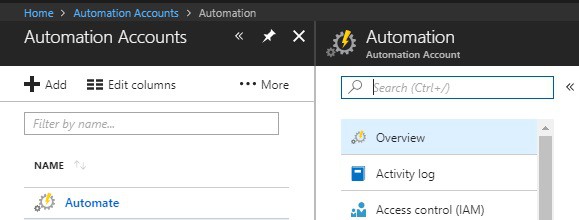
You should put the script within your Runbooks under the process automation. You will have some useful tutorial Runbooks as well.
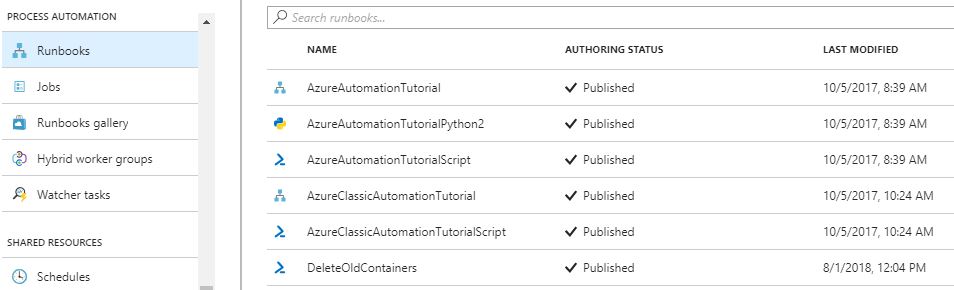
We will use connection name with information needed to authenticate with Azure so that we can manage Azure classic resources from Runbooks. You can create your own connection name if you like.
I used AzureClassicRunAsConnection connection name since is automatically created, with included SubscriptionName, SubscriptionID and CertificateAssetName
Adding new automation account process creates the following items in your Automation account
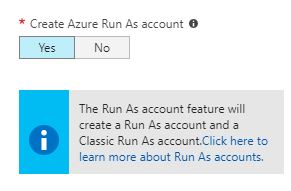
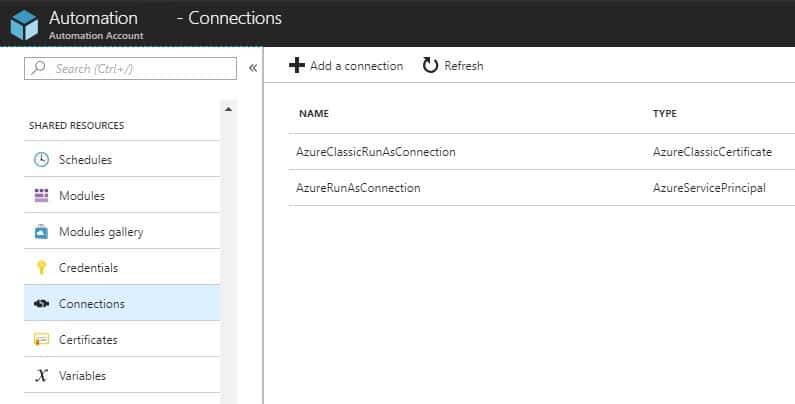
Edit PowerShell Runbook
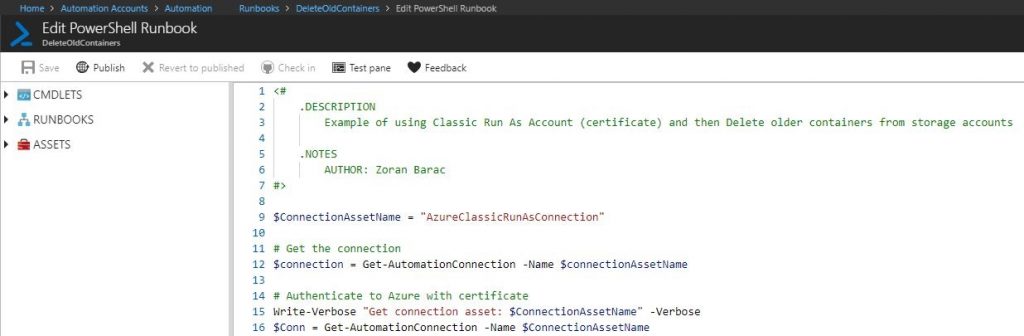
And add PowerShell script
After that just publish the Runbook
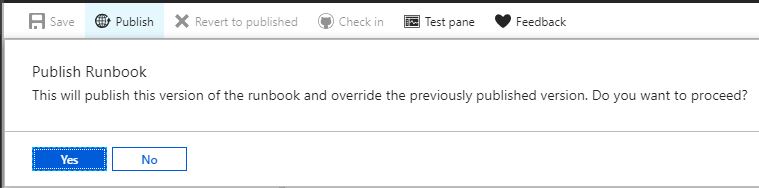
And just schedule a new azure task and link with your Runbook.
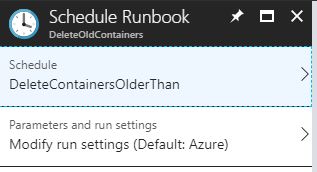
Some useful links:
Simplify cloud management with process automation
Similar Posts:
- Powershell / Backup SQL Server DBs to Azure Storage with Powershell script
- Azure / PowerShell / Deploy Azure SQL database DR environment with integrated azure SQL Analytics Solution using PowerShell
- SQLSATURDAY 866 Auckland, New Zealand / Use PowerShell to deploy and configure Azure SQL Database (PaaS) with good resilience to outages and with integrated Azure SQL Analytics monitoring solution
- Azure SQL Managed Instance / Migration / Database Experimentation Assistant (DEA) / Evaluate your workload before you migrate your database to Azure SQL Managed Instance
- Azure / PowerShell / Deploy Azure SQL database DR environment (PaaS) using PowerShell
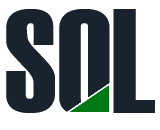

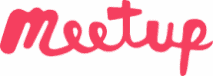
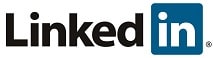
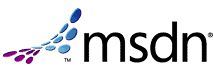
Leave a Reply