Azure / PowerShell / Deploy Azure SQL database DR environment with integrated azure SQL Analytics Solution using PowerShell
Posted by Barac in Azure, Powershell, SQL Server on Mar 6th, 2021 | 0 commentsScript Download:
Summary:
Use PowerShell to create cloud DR environment using Azure SQL Databases (PaaS) with integrated azure SQL Analytics Solution and send Email Report with the connection string details.
Description:
Use PowerShell to deploy cloud service with Azure SQL Database (PaaS) with good resilience to outages (GEO Replications, Failover Groups) and with integrated azure SQL Analytics Solution.
PowerShell:
The script will include the following:
- Connect to Azure Account;
- Use existing or create new Resource Group;
- Create primary Azure Logical SQL Server;
- Set an admin login and password for your server;
- Set Firewall Settings (IP address range);
- Create Azure SQL Database;
- Create a new login for the Azure SQL Server;
- Create a new DB user for the existing login;
- Create Failover Azure Logical SQL Server, including admin login, password and firewall rules (Optional);
- Create Failover Group Name (Optional);
- Add Database to the exiting Failover Group (Optional);
- Create a new login for the Failover Azure SQL Server with matching SID (Optional);
- Create a Workspace in the existing Resource Group;
- Enable Azure SQL Analytics Intelligence Pack;
- Enable Azure Diagnostics for Azure SQL database;
- Configure Azure SQL Databases to stream diagnostics telemetry;
- Send Email notification with connection string parameters.
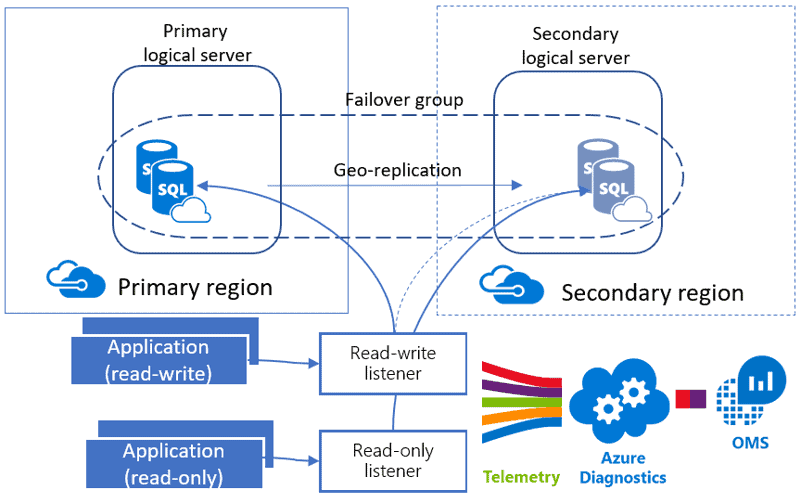
Powershell script:
Script usage example:
Note.
You can repeat the script multiple times. If the resource you are creating already exist script will just skip that part with a message.
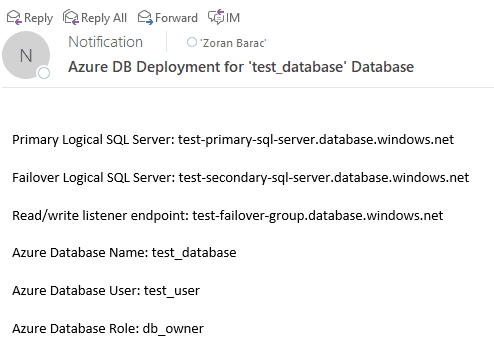
Note.
You should use read/write listener endpoint within the connection string.
You should use read/write listener endpoint within the connection string.
Similar Posts:
- SQLSATURDAY 866 Auckland, New Zealand / Use PowerShell to deploy and configure Azure SQL Database (PaaS) with good resilience to outages and with integrated Azure SQL Analytics monitoring solution
- Azure / PowerShell / Deploy Azure SQL database DR environment (PaaS) using PowerShell
- Azure / SQL Server / Azure SQL Database Disaster Recovery / Orphaned Users / Different SIDs
- Azure / SQL Server / Create DB on Azure
- Powershell / Backup SQL Server DBs to Azure Storage with Powershell script
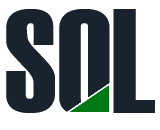

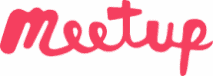
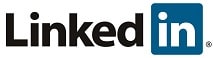
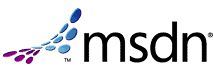
Leave a Reply